Automate Right Clicking of Mouse Cursor easily and quickly with the software presented here. Download the software and automatically click the selected click type when the configured short-cut key combination is pressed on keyboard.
Download the Mouse Clicking , Install it and Run it. By default the software is configured to simulate left mouse clicks. When you want to simulate right mouse clicks, click on the radio button at the bottom of the software screen, define other parameters of the mouse clicker.
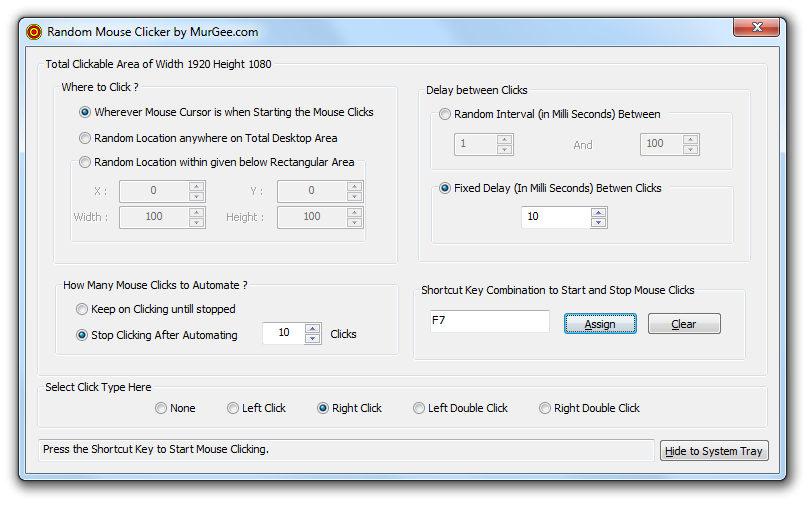
Use the Mouse Clicker to Auto Right Click
When you are done specifying the parameters in the Mouse Clicker software click on Hide to System Tray. Now Move the mouse cursor on the screen, wherever you want to auto right click and press the configured shortcut key to start auto right clicking on your computer screen.
The Software allows to auto left click, auto right click and even double clicks. The time between the clicks can be controlled as well using this Mouse Clicker. The Delay between two consecutive right clicks can be specified as Fixed Delay or Random Delay between clicks. The Screen Location Picker allows to pickup screen location and provides 3 different options. The first option is to automate left or right click wherever the mouse cursor is present at the time of starting the auto clicking. The second option allows to simulate left or right mouse button click at random location onto the screen. The third screen picking up location allows to confine the mouse clicking into a configurable rectangular area.
Other section of the software allows to control how many left or right single or double mouse clicks you want to simulate when the configured shortcut key combination is pressed onto the keyboard. Click Type Selection allows to select what type of click you want to simulate, just select the appropriate click type from the available options and your click settings will be saved automatically. Finally Status Bar of the Software displays current status of the Mouse Clicker and the Hide to System Tray Button allows to hide the main window of this Mouse Clicker so that you can utilize your full screen without this Mouse Clicker obstructing your view.