Auto Clicker to simulate mouse clicks on a Mac operating System or any other operating system that supports java. This auto clicker is really easy to use and configure. Yes this software utility works on Windows 8, Windows 7, Vista and other Windows versions as well provided Java Runtime version 1.3.1 is installed. This Software utility can be used to simulate or automate multiple mouse clicks with configurable delay in between clicks. In case you would like your mouse cursor to click really fast then just configure the delay in clicks to as low as possible and in case you want the automatic mouse clicks with long pauses in between, you can configure the delay in clicks to be on a higher side.
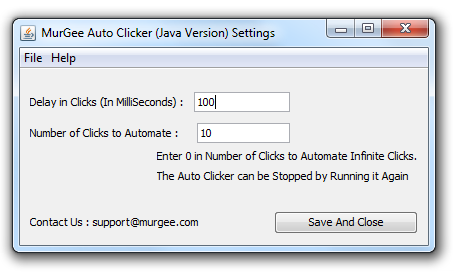
Mouse Clicker Configuration Screen
Latest Version of Automated Mouse Clicking Software is available at Auto Clicker for Macintosh page which has many more Mouse and Keyboard Automation Software Utilities for Macintosh. The latest version of Auto Clicker for Macintosh is a native Mac Application and works on latest versions of Macintosh Operating Systems on Intel and M1 Macintosh Computers.
Download and try out this Auto Clicker for Mac and try it out for free. The software is built using Java and requires your operating system to have minimum 1.3.1 version of Java installed. Whether you want to use this auto clicker on Windows, Mac, Linux or any other computer operating system which has Java support, this free to try auto clicker can be used really easily. The software is bundled as a .zip file which on extraction will extract few files. Download the zip file, extract it and have a look at the ReadMe.txt file which explains how to use this Auto Clicker on Mac. In case you need an Auto Clicker for Windows, this will work equally good, however you can get Auto Clicker for Windows which provides lots of more functionalities as compared to this version of Auto Clicker.
In order to use this Auto Clicker for Mac, you would need to download the zip file and extract it. The zip file contains AutoClicker.jar and AutoClickerSettings.jar which are the files you would need to use in order to automate the mouse clicking and configure settings respectively. This Auto Clicker will work fine on your Mac provided you do have java version greater than or equal to 1.1.3. In order to check the java version on your Mac, you can open up the Hard Drive Icon, Click on the Hard Drive Icon on Mac, navigate to Applications and look for Utilities. Once you have located the Utilities option , find and click on the Terminal menu option. Once you have the Terminal window open, run the command java -version and you should be able to see which version of Java does your Mac has. Leopard or Mac OS X 10.5, Snow Leopard or Mac OS X 10.6, Lion or Mac OS X 10.7, Mountain Lion or Mac OS X 10.8 versions of Mac should be able to run this Auto Clicker fine.
In order to use this Auto Clicker for Mac, you would need to download, extract and copy the files onto your Mac and then you would need to configure a Keyboard Shortcut to launch the file AutoClicker.jar. This AutoClicker file when launched starts clicking wherever the mouse cursor is present. The file when launched again, stops the mouse clicking. Once you have configured a keyboard shortcut to the AutoClicker file, you should be able to easily start and stop the automatic mouse clicking with the same keyboard shortcut. On a Leopard or Mac OS X 10.5 version, you can add a keyboard shortcut to launch an application using Keyboard Shortcuts in Apple Menu – > System Preferences – > Keyboard & Mouse.