In Order to Disable ScreenSaver, there are many ways available. Many ways require admin rights and the way to disable screensaver presented here does not even requires admin rights. On a Windows Computer, you can disable the screensaver using the control panel and selecting None as the ScreenSaver in the ScreenSaver Properties. There are registry hacks that can be used to disable screensaver as well. In case you computer is a part of network group, disabling ScreenSaver can be done by managing group policy editor.
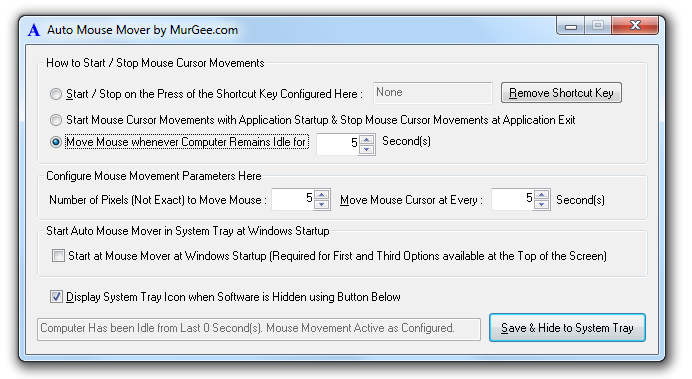
Install or Run Auto Mouse Mover to disable ScreenSaver on a Windows Computer
Easy, Quick and Fast way to disable ScreenSaver without bothering for technical details can be done using the software presented here. Download Mouse Automation Software presented here and let this mouse automation software keep your windows computer active at all times. Yes, as long as the Software is simulating the Mouse Cursor Movements, the ScreenSaver will remain disabled. In case your citrix remote computer gets locked up automatically and require you to re-enter password, the software presented here will keep your citrix computer alive and active. In case you do not have admin rights to the computer on which you are working, you may not be able to install any software on the computer. The Software download to Disable ScreenSaver presented above does not requires an installation and can be run without having admin rights.
Similar Software for Mac is available for download to disable screensaver on Mac. The Software for Mac presented here requires Java to be installed on the Mac. The Software application for Windows has more number of options configurable options. However the basis principle behind both the software downloads to disable screensaver is the same. Yes, the software to disable screensaver on Mac can be used on a Windows computer as well, however as the Software presented for Windows has more number of configurable options, you may prefer to use the software made specifically for Windows.
The Software downloads presented above for either Windows or for Mac can be used to disable screensaver temporarily or even permanently. You can easily close the application to stop the mouse automation software simulating mouse movements. Enough care has been taken to make sure that the software downloads presented above do not contain any type of virus or malware. All the MurGee Software downloads are scanned using latest available antiviruses and are clean & safe to download & optionally install. The Software Applications presented above do not require installation and can be run directly.
In case you are still wondering how to disable screensaver on a Windows 7, Windows Vista, XP, Windows 2000, Mac or even on a Windows 8 computer, just download & run appropriate software from the links provided in the post. The default options of the software applications presented above will simulate mouse movements and will disable screensaver automatically. In case you would opt to install the software on your windows computer, please navigate to the software details page and download the installer.