This post presents a software utility which can be used to disable keyboard and / or mouse on a Windows 10, Windows 11 or any computer running any current / latest version of Windows. The Software Application does not requires you to look into registry, you do not need to restart your computer in order to enable the disabled keyboard or mouse and there is totally no need to struggle with control panel options and struggle with corresponding driver installation details or anything else.
The Keyboard & Mouse Disabler is really easy to use and can disable almost all keyboard keys. The Disabling of Mouse comes with various options. The Mouse Disabler provides indivual control to disable left click, right click, mouse wheel, middle button and even mouse movements. Effectively you can just select t disable the mouse clicks and still allow mouse movements on your windows desktop or laptop computer. Once you disable the Mouse using the Mouse Disabler, the touchpad of a laptop will also get disabled and all the options checked in the Mouse Disabler will be effective for the laptop’s touchpad as well.
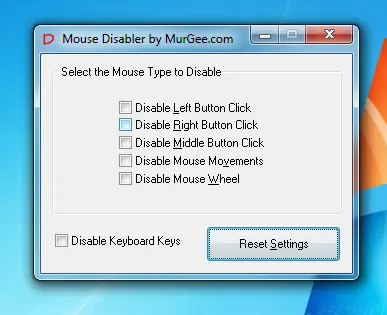
Select applicable checkBox to disable Keyboard or separate Mouse Functions
Download and try out this Mouse Disabler Software Utility and get complete control over keyboard and mouse. With Mouse Disabler, you will be able to Disable Mouse and whenever you want it again to be enabled, just close the software utility or press on the reset button on the main screen of the software utility. In order to navigate to various controls of the software utility, you will be able to use Tab key on keyboard (provided you have not disabled the keyboard using this software utility). The Mouse Disabler can be minimized as well and various shortcut keys are available in the software, which can be seen when you press the Alt Key on Keyboard. In order to disable the keyboard, all you need to do is check the checkbox that says Disable Keyboard Keys, that’s it. Whenever you want your keyboard to be enabled again, just close the software utility using the top cross button on the main screen of this software utility.
Yes this way of disabling the keyboard and mouse works on Windows 8.1, Windows 10, and on other Windows versions like Windows 11, etc. Disable Keyboard or Mouse with simple software application. When you disable keyboard using this software, the key Ctrl+Alt+Del will not be disabled and some other special windows keys will not be disabled. The software remembers whether you have disabled the keyboard or mouse and next time you launch the software, the corresponding mouse functionality will be disabled and same applies for disabling of keyboard. The Reset Settings button at the bottom right corner of the screen will uncheck all the options to disable keyboard and mouse and will fully enable, the blocked functionalities of mouse or keyboard.