Click at Multiple Locations on your Computer Screen simultaneously with Multiple Mouse Clicker. The Software Download allows to configure multiple locations (at max 4 currently) on computer screens to be clicked. The Mouse Clicking can be initiated by pressing the configured shortcut key even when the Multiple Mouse Clicker does not have focus. Once you have configured the mouse clicks, you can minimize the Multiple Mouse Clicker to system tray and initiate the clicks stored by pressing the keyboard shortcut key.
Download and try out this amazing Mouse Automation Software for free. In short this Multiple Mouse Clicker Software will allow you to click at max 4 different locations on your computer screen and each click can be configured. The Mouse Click configuration includes the number of clicks, delay in seconds and milliseconds. All the enabled clicks will be started simultaneously at the press of the configured shortcut key combination.
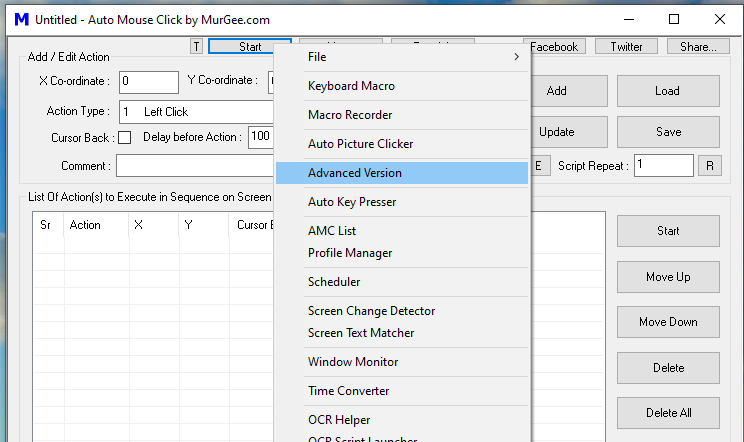
Configure Multiple Clicks and start the clicks with shortcut key combination
As there are multiple mouse locations tp be configured, the Multiple Mouse Clicker allows to select any of the Screen Co-Ordinates using a prebuilt System Wide Keyboard Shortcut. As displayed in the figure, currently the F6 key combination is in use to get the screen location. In order to get the Screen Location to be clicked, just move the mouse cursor to the desired position and press the F6 shortcut key. In case the function key F6 is already in use by some other software, the Multiple Mouse Clicker will try to grab hold of other function keys such as F7, F8 and F9. Once you have configured the mouse clicks, hide it to system tray and whenever you want the mouse clicks to be simulated automatically, just press the configured shortcut key combination and the software will do the clicks for you.