Detect Color Changing on Computer Screen with Color Change Detector. The Software Utility provides easy ways to pickup location on computer screen and allows to configure opening of application or open document whenever a change in defined screen pixel location is detected. The Color Change Detector also allows to define a new color for the configured screen location. Have a look at the given below screenshot of Color Change Detector which displays various features of the software utility.
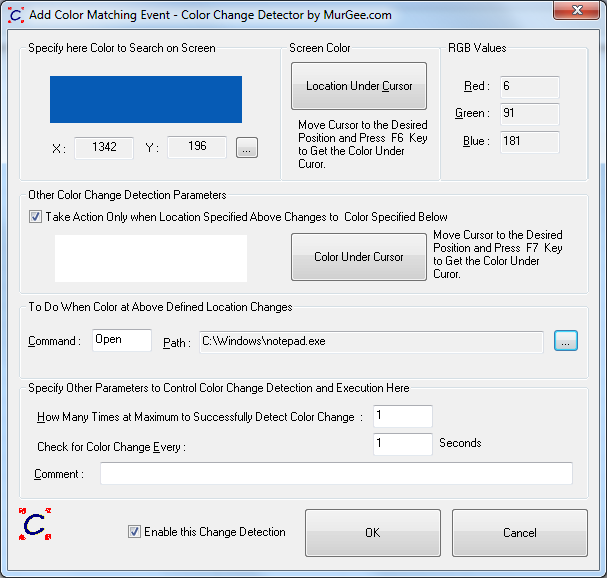
Detect Screen Changes with Color Change Detector
Watch Closely the above Screenshot of Color Change Detector and note the various screen monitoring features in it. The above screen is to add a new Color Matching Event to the list of color change events to be detected. Editing an existing Color Matching Event is also done by the same screen. Given below are short description of various controls and features of the screen displayed above.
Download free trial of Color Change Detector and automate screen monitoring of the any location on computer screen. The Software download can be used on Windows 11, Windows 8.1, Windows 8, Windows 2000, etc. The Color Change Detector free trial is provided as a shareware application and has no reminders or popup and is fully functional software with usage limitations only.
Firstly it provides a system wide shortcut key combination to get the screen location to monitor. Location Under Cursor button allows you to pick the screen location and can be pressed by pressing the system wide shortcut key combination. Screen Co-ordinates & Screen Color of the defined pixel location are displayed automatically whenever the button named Location Under Cursor is pressed.
Next note Color Change Detection parameters which allow to control whether the screen location to be monitored should change to a specific color or to any color in order to fire up an event which in turn will open up the configured application or document file path. There is another System Wide Shortcut Key combination available to get the screen color of the pixel under mouse cursor.
Whenever Color Change Event is detected as configured above, you can configure what application or document file to open. In order to locate the file path, there is a button with 3 dots which opens a browse file screen and on selection, the file path is displayed in this screen of Color Change Detector. In case you would like to simulate some mouse actions, keyboard actions or even a group of window and application actions, you can select the .mcs file of Auto Mouse Clicker with Keyboard, Mouse and other events in it.
Other parameters allow you to specify maximum number of times, the color change event should be fired, specify an appropriate comment for this color change detection event and to enable or disable this color change event.